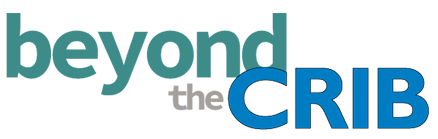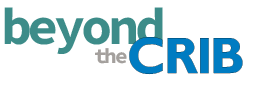Parents are always looking for a way to capture precious moments in time, especially during the holiday season. If a new phone is on your wish list, you may have been researching which model fits your needs. Earlier this year, Apple introduced iPhone 13, iPhone 13 mini, iPhone 13 Pro and iPhone 13 Pro Max which are equipped with the most advanced camera systems ever on iPhone.
iPhone 13 and iPhone 13 mini boast an advanced dual-camera system with a new Wide camera with bigger pixels and sensor-shift optical image stabilization, offering major improvements in low light photos and videos. iPhone 13 Pro and iPhone 13 Pro Max bring new camera lenses and sensors for all three rear cameras —Telephoto – 77mm (3x), Wide – 26mm (1x) and Ultra Wide – 13mm (0.5x) — offering massive improvements and new capabilities to photo and video. iPhone’s ease of use, unobtrusive form factor and universal familiarity allows the technology to melt away, creating a vulnerability between the subjects and those behind the lens, without being obtrusive or distracting.
Cinematic mode (available on all iPhone 13 models)
With Cinematic mode, anyone can capture cinema-style moments in video. It allows you to switch your focus among subjects, while creating a depth of field effect for a new dimension in video, giving the user the ability to even choose the extent of the background blur before, and even after capture (which is only possible with iPhone). Holiday lights around town and even in your home brilliantly complement the background of Cinematic mode scenes you might capture this season.
- Cinematic mode will automatically rack focus to the most prominent subject in the video.
- Some examples of auto focus changes:
- New prominent subject enters the frame.
- Subject turns away from the camera.
- Subject exits the frame.
- Some examples of auto focus changes:
- For full control, tap to move the focus point while recording, and double tap to track a subject.
- Choose the level of bokeh, or background blur, before or after you shoot by tapping the f in the upper lefthand corner.
- Cinematic mode works on the Wide and Telephoto cameras on the rear, and the TrueDepth camera on the front.
- Note: Cinematic mode records in 1080p resolution at 30fps.
- The depth of field effect, including the level of bokeh and where the focus is applied, can also be edited after capture
- Note: Cinematic mode can be edited in Photos, iMovie, and Clips for iOS, and on Mac with Photos, iMovie and Final Cut with macOS Monterey.
Portrait mode (available on all iPhone 13 models)
Portrait mode is perfect for capturing your family and friends this holiday season, creating a beautiful background blur effect that looks stunning with decorations like pine trees and string lights. You can adjust the bokeh or blur effect by tapping the f in the upper lefthand corner, either as you’re setting up the shot or in post.
- On iPhone 13 and iPhone 13 mini, Portrait mode is available on the Wide and front cameras. With iPhone 13 Pro and iPhone 13 Pro Max, Portrait mode can be used with the front, Telephoto and Wide cameras.
Macro photography (available on iPhone 13 Pro and iPhone 13 Pro Max)
Macro photography and video, powered by the new Ultra Wide camera, comes for the first time natively to iPhone, letting you get even closer to subjects with incredible detail, as close as 2cm. Macro offers a stunning option for capturing the fine details and textures of holiday decorations and treats.
- Place the primary point of focus near the center of the frame, as that’s where the sharpest focus is when shooting in macro.
- Although enabled by the Ultra Wide (.5x) camera, try shooting at 1x for tighter framing—iPhone will automatically switch cameras as you get close while maintaining the 1x framing.
- Macro focus works in video, including time-lapse and slo-mo.
- Note: when shooting slo-mo at 240fps, focus locks when you start recording so ensure iPhone 13 Pro is in position before hitting record.
- Tap to focus works for macro photos and videos to set a specific focus point.
- Note: tapping to focus in video before recording will lock focus once recording begins.
- When shooting in macro, ensure your hand or iPhone don’t block your lighting source.
About iPad
iPad is so versatile, it’s up for any task. With an unrivaled combination of large screen, powerful performance, extreme portability, fast connectivity, long battery life and accessories like Apple Pencil, iPad has enabled new ways to communicate, work, learn and create.
With more than 1 million apps designed especially for iPad, there are endless possibilities for anyone to be creative and productive.
Making creative holiday cards on iPad with Apple Pencil
iPad is the perfect canvas for making holiday cards and framed drawings with Apple Pencil. Below are some apps and tips to help you create your own masterpiece and spread the holiday cheer!
Procreate
Offering hundreds of handmade brushes, a suite of innovative artistic tools, advanced layer system, and the lightning fast graphics engine — Procreate is a great app to create expressive sketches, rich paintings, gorgeous illustrations and beautiful animations.
10 tips from artist Josh Cochran:
- Open Procreate. Start with a colored background or with a photo.
- You can zoom in, using the selection tool to incrementally tap with the pencil to create precise selections.
- Make your own textures by shrinking or enlarging your brush size and drawing on top of your selection.
- Try different layer mixing modes to find an unexpected color combination.
- Hold the Apple Pencil a little further back from the tip.
- You can also “draw” with the eraser.
- Try different things on different layers! You can always turn off a layer if you don’t like how it looks.
- Use a lower layer opacity under a new layer as a way to trace.
- Create something with feeling. For example it can be happy, sad, funny or even angry.
Bring your cards to life with Animatic: Create hand-drawn animations. Simple enough for a beginner, powerful enough for a professional, Animatic was designed to offer creators an elegant experience in bringing their ideas to life through moving image.
Create holiday highlight reels with Clips: Create special one-of-a-kind video stories for your loved ones with just a few taps in the Clips app on iPad. With Clips, you can pull existing videos and photos from your Photos app or create all-new memories by recording them directly in the Clips app. With a few taps in the app you can then rearrange and edit your clips to create a story. You can add even more personality to your video by adding emoji, filters, text, stickers, live captions, a custom soundtrack, and Memoji. And when you’re done you can share your heartfelt creation through Messages, Instagram, TikTok, Facebook and more.
Develop photo and video slideshows with Photoshop and iMovie: The holiday season is all about sharing sentimental moments with family and friends. Photoshop and iMovie on iPad make it easier than ever to create photo and video slideshows to share memories. Below are some helpful resources consumers can incorporate into their workflows on iPad:
- Use selections to make a composite on your iPad
- Make a composite with layers on your iPad
- Create a composite with layer masks on your iPad
- How to create a new iMovie project
- Edit in iMovie
- Use effects in iMovie
Let Memories in the Photos app do the work: Memories introduces a new interactive experience with a new look and combines Apple Music tracks to personalize your memory with. For a quick and easy way to rediscover special moments with your loved ones, use the Memories feature in the Photos app on iPhone, iPad or Mac to automatically transform a collection of photos and videos of your library into a mini movie. Using machine learning, the Memories feature will recognize significant people, places, or events in your library, then presents them in curated collections, edited for you and set to music. To personalize your memory, tap to bring up controls, then tap the mixes button and swipe to quickly audition different pairings of song suggestions and a cinematic film look to add a mood that elevates each memory. It’s never been so easy to create a perfectly personal, sentimental surprise, especially when you’re short on time.
For more ideas, Today at Apple offers a guide on how to create unique holiday cards using Keynote.