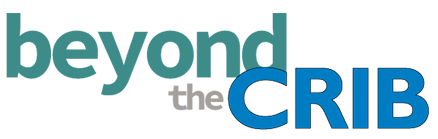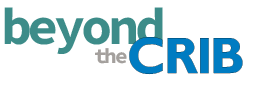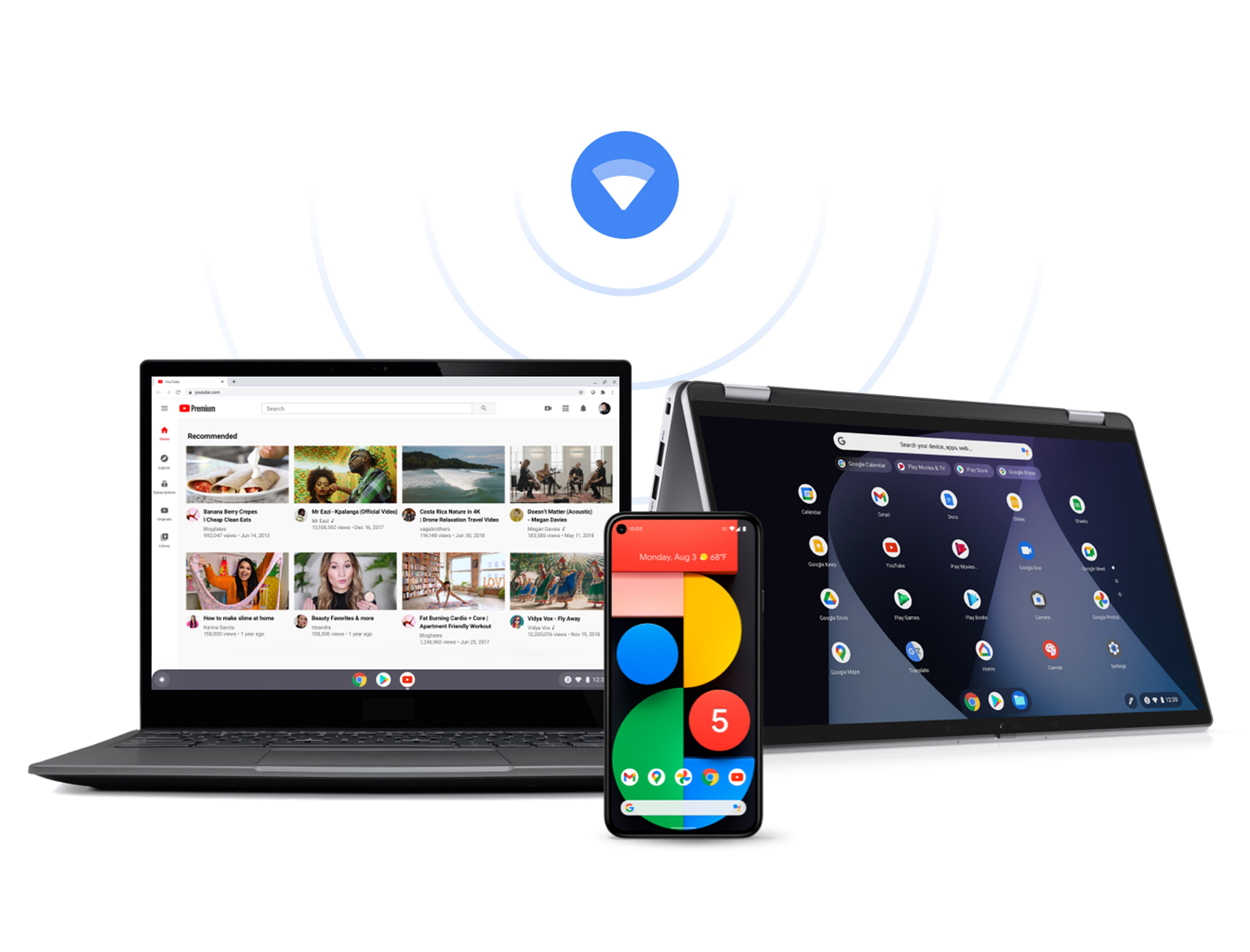Over the past year, we have never depended on technology more. Between working from home and distance learning, our devices have become essential in our everyday lives. Chromebook is turning 10 and introducing updates to make it easier than ever to have your devices working better together.
Can you believe it has been ten years since Google made computing easier and more accessible with the introduction of Chrome OS? Today, Chromebooks are used by millions of people to learn, work, play and connect. Chances are while you are reading this, your kids are logged in to their online classroom on a Chromebook.
If you are looking for a new device, you’ll find that there’s a Chromebook for everyone. Google co-designs Chromebooks with partners like Samsung, HP, Dell, Acer, Lenovo and ASUS to create innovative computing experiences. Chromebooks come in a variety of screen sizes, colors and form factors. In 2021 alone, there will be more than fifty more Chromebooks launching across eight device makers.
There are so many new features available in 2021, including:
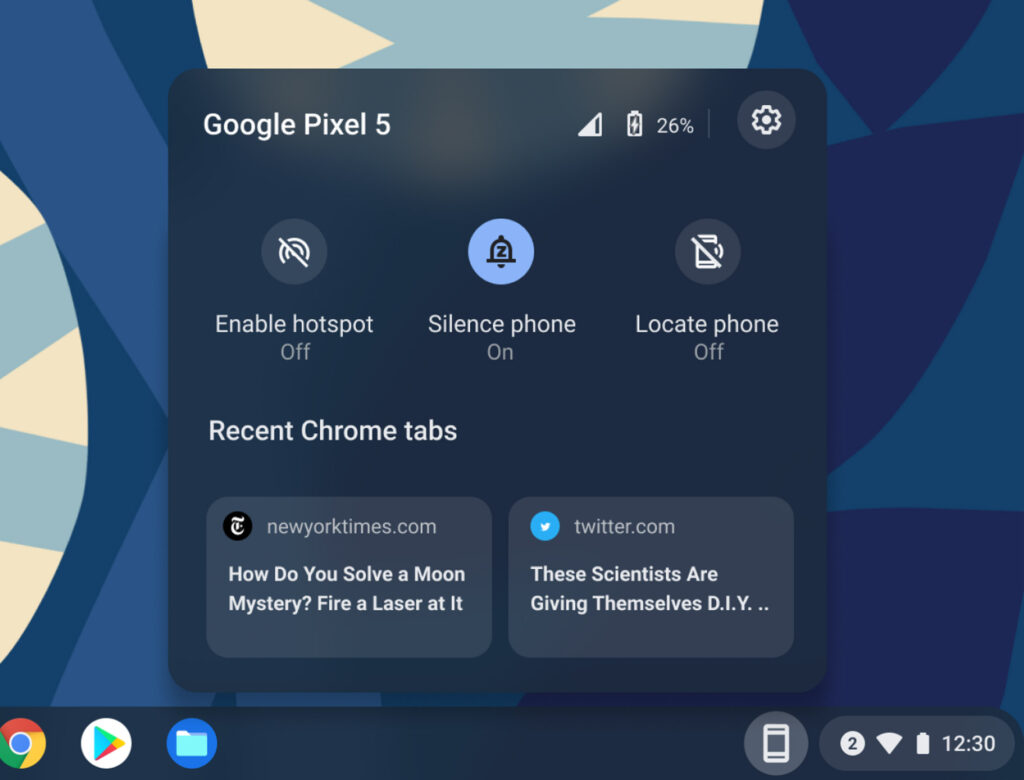
Phone Hub
This built-in control center brings key capabilities from your Android phone to your Chromebook. Respond to texts, check battery life and cell signal, turn on hotspot and even locate your phone right from your Chromebook. The phone Hub even allows you to access Chrome browser tabs from the last time you opened your android phone so you can pick up right where you left off.
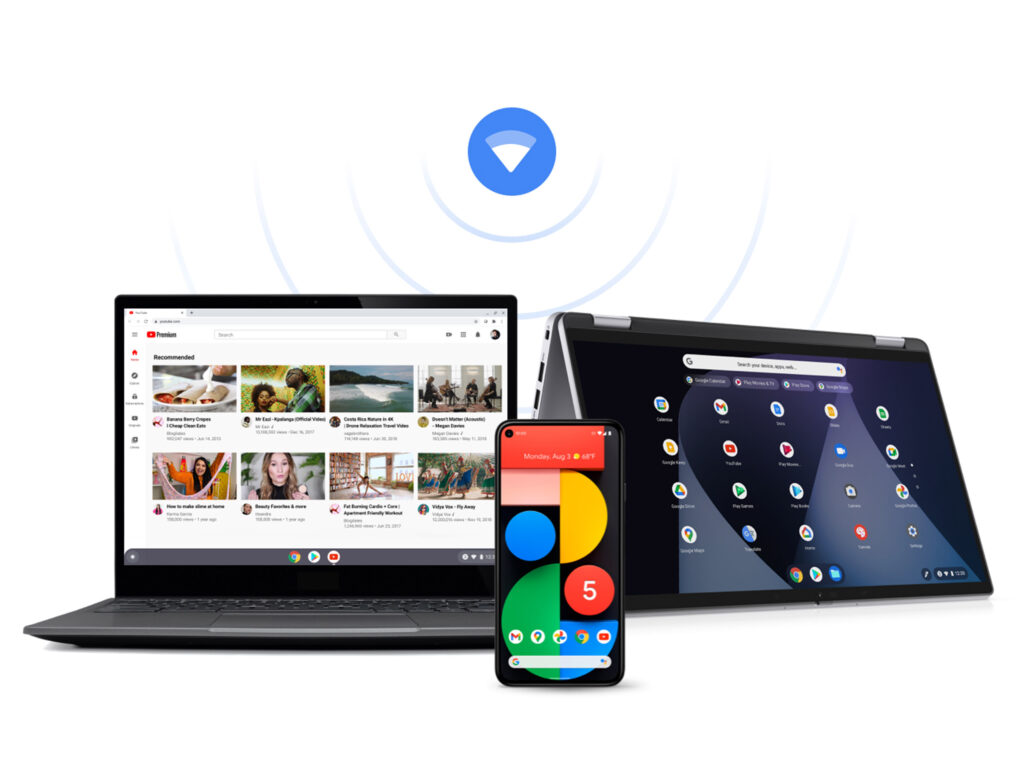
Extended Wi-Fi Sync
This feature is designed to work with more devices to allow users to get online easier and faster. Now Chromebook can automatically connect to trusted Wi-Fi networks you’ve used on your Android phone and other Chrome OS devices when signed in to the same Google account, without having to re-enter your credentials.
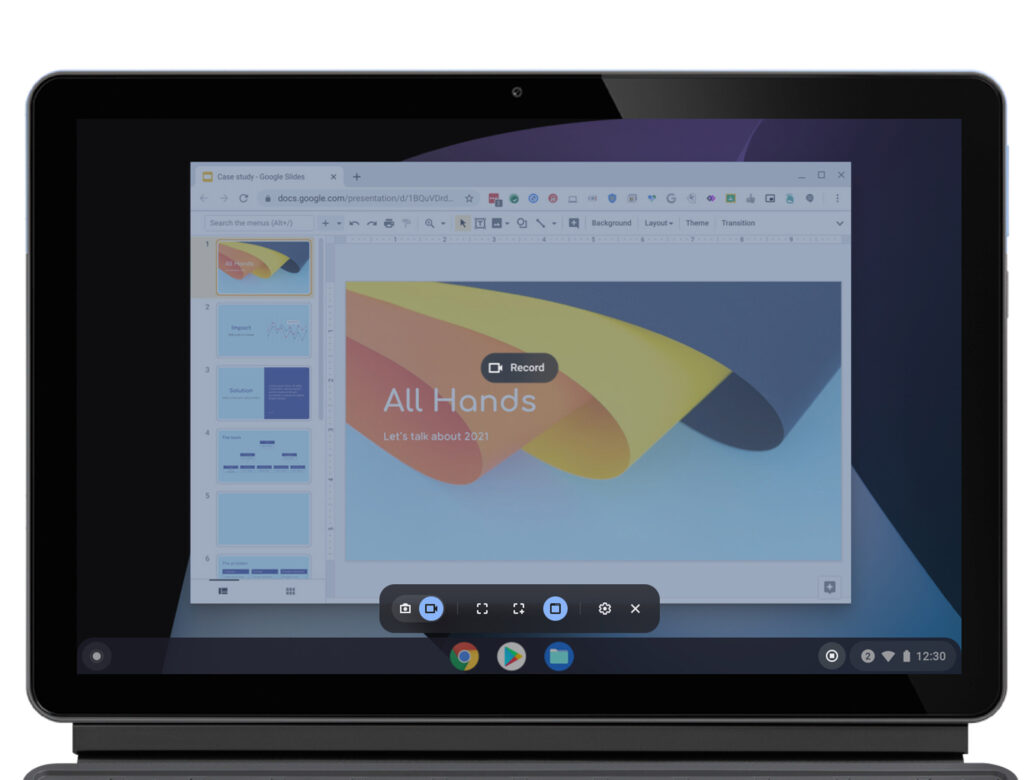
Screen Capture
Now in the Quick Settings menu you can take screenshots and screen recordings without needing to remember keyboard shortcuts.
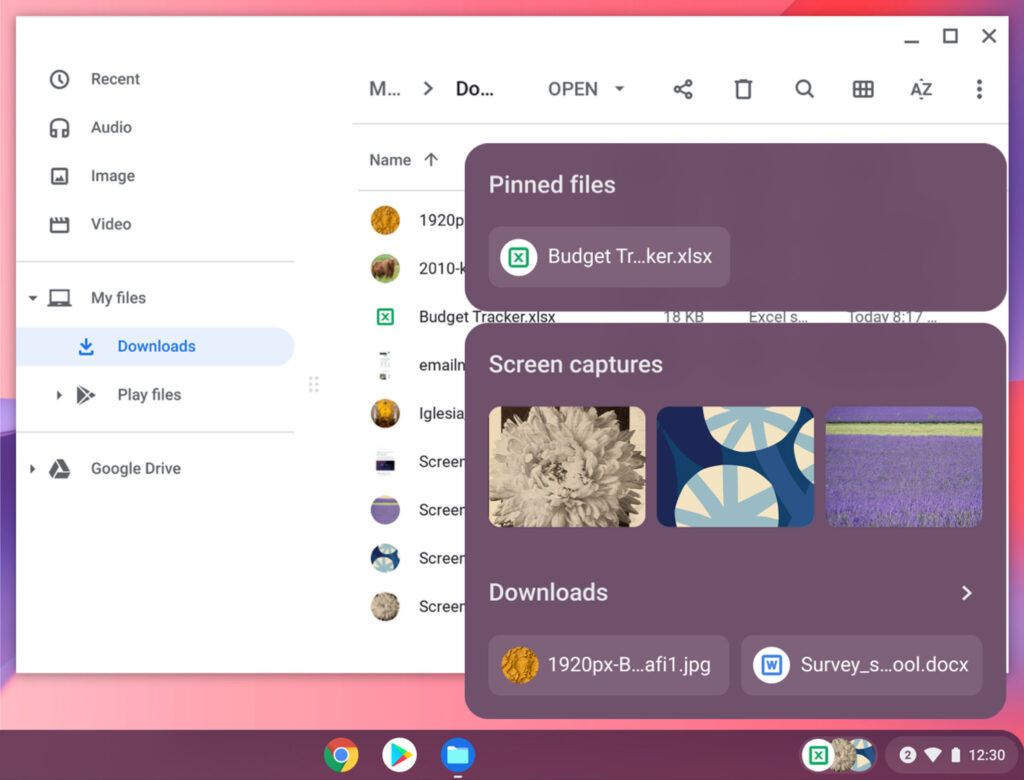
Tote
Once you take a screen capture it will instantly show up in Tote where important files are stored right at your fingertips.
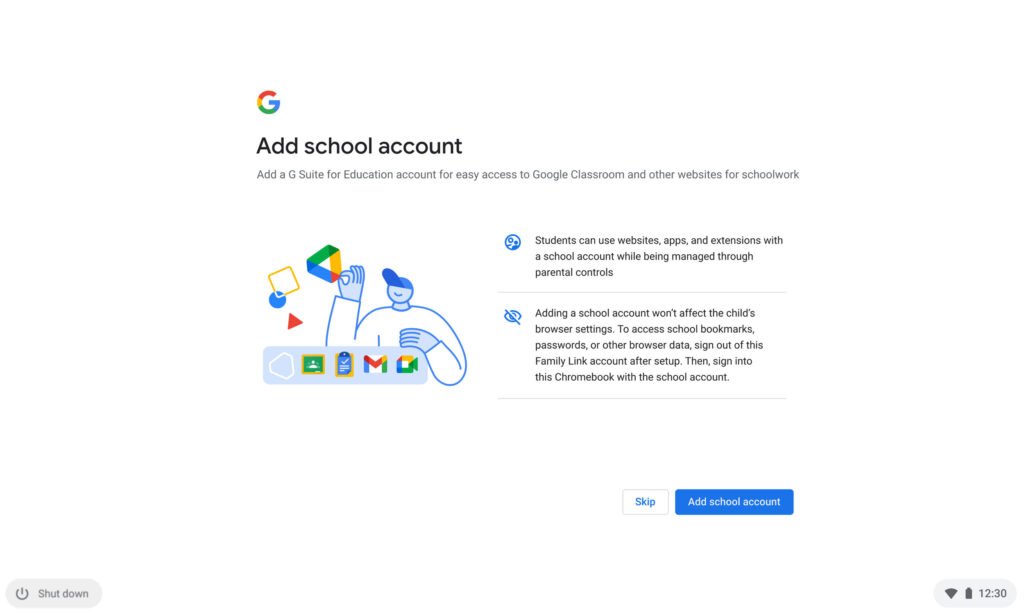
Streamlined Chromebook Setup for Parents and Guardians
When setting up a new Chromebook using your child’s personal Google Account (managed with Family Link) you can immediately add a school account. Your child can then use school apps while they do their homework.
You will also be able to save time while tackling daily tasks.
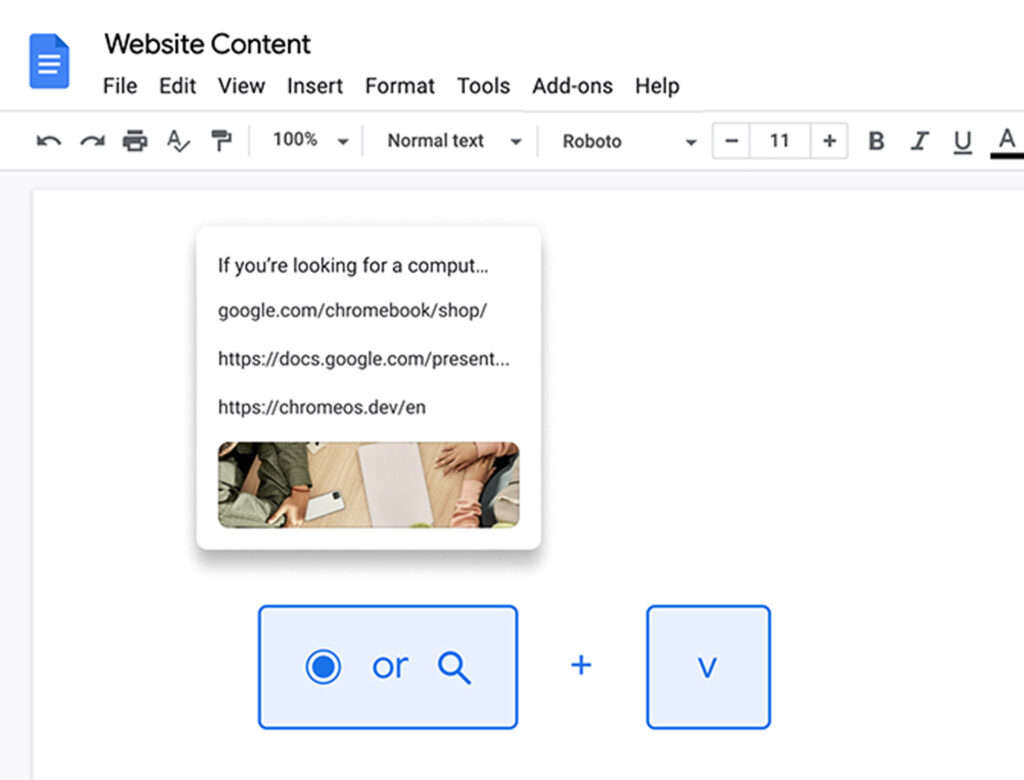
Clipboard
Chromebook will save the last five items copied so you can easily paste any to a new page without needing to switch between windows.
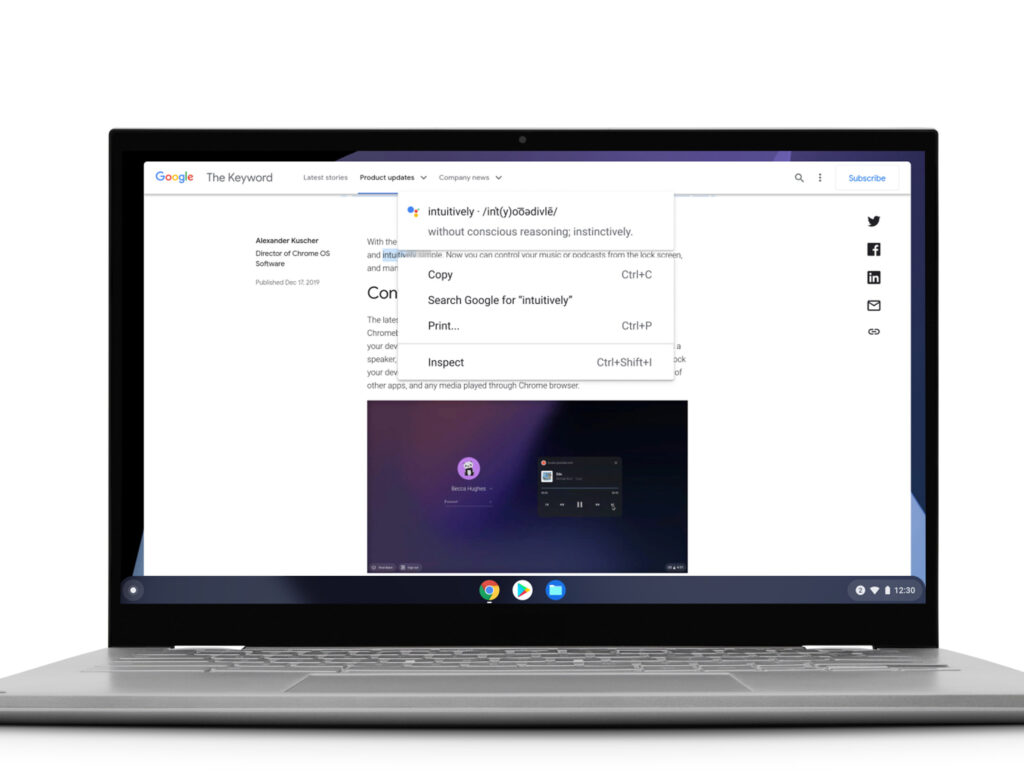
Quick Answers
Automatically receive helpful information, like a definition, a translation or unit conversion when you right-click a word. There is no need to open a separate tab to search for the answer.
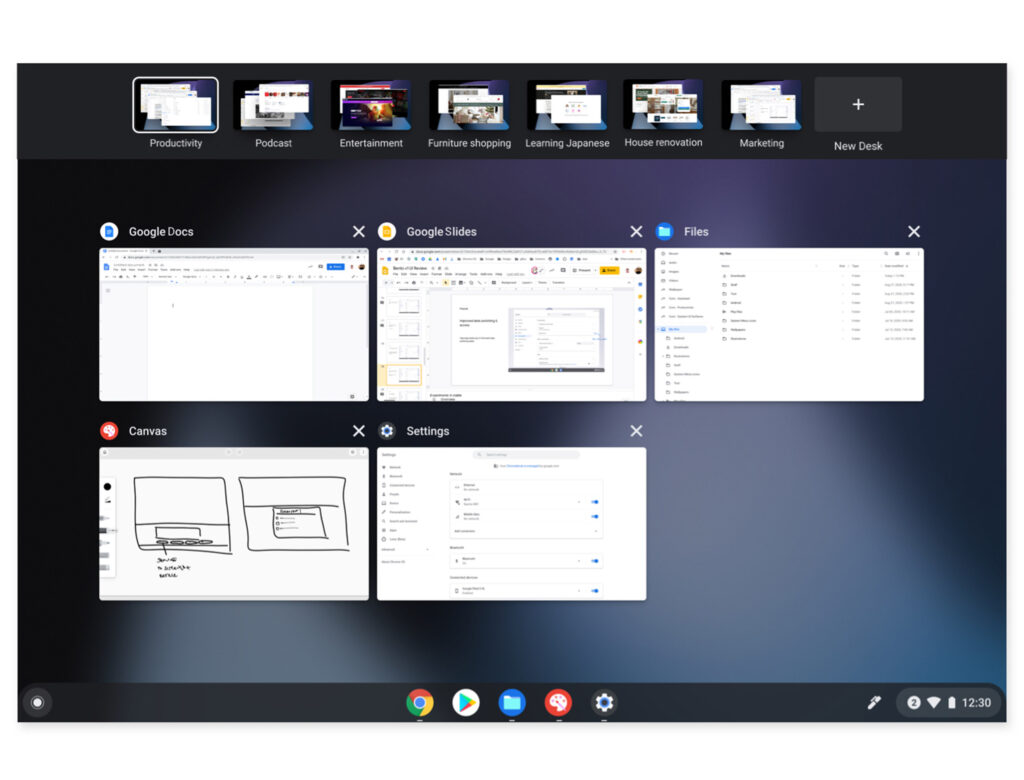
Desks Enhancements
Easily organize your workspace. Now when you reboot, all of your windows will restore to their previous desks so your workflow isn’t interrupted. Right-click at the top of a window to send it directly to one or all desks. Swipe across your trackpad with four fingers to switch between desks.
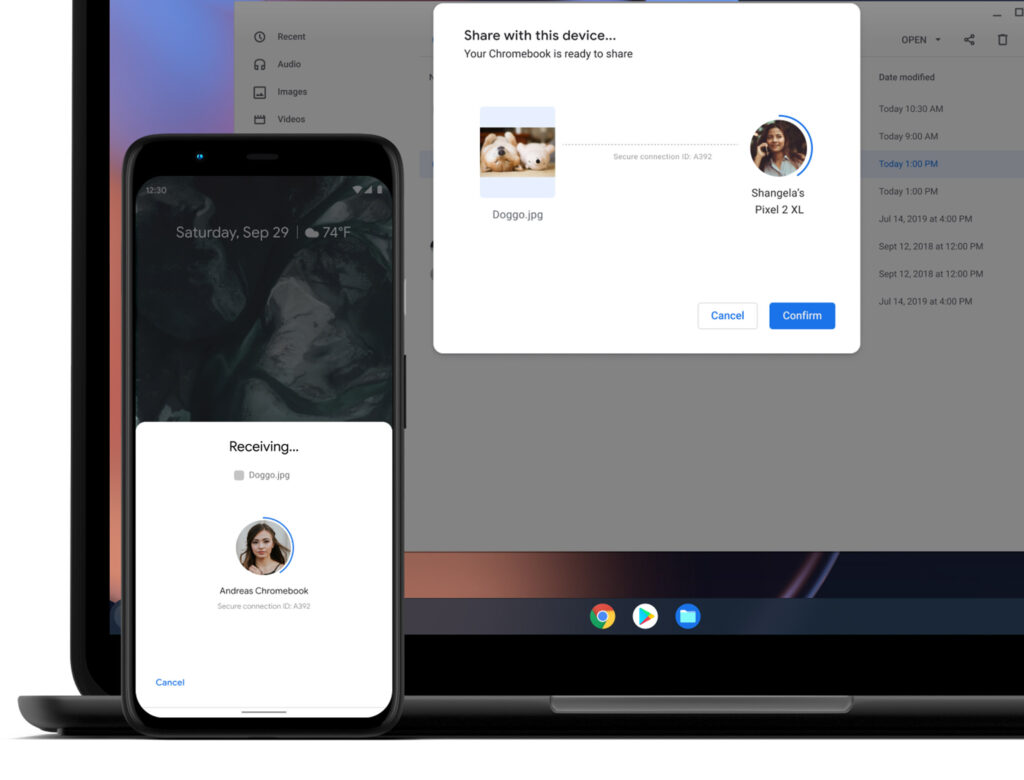
Share Files, Images and Links Between Apps and the Web in Fewer Steps
When you click “share” on a supported app or website, you’ll see a list of apps you can share content with directly. With just a few clicks, share a painting from your built-in Canvas app to Twitter, or an image from your Files app to the Microsoft Word app.
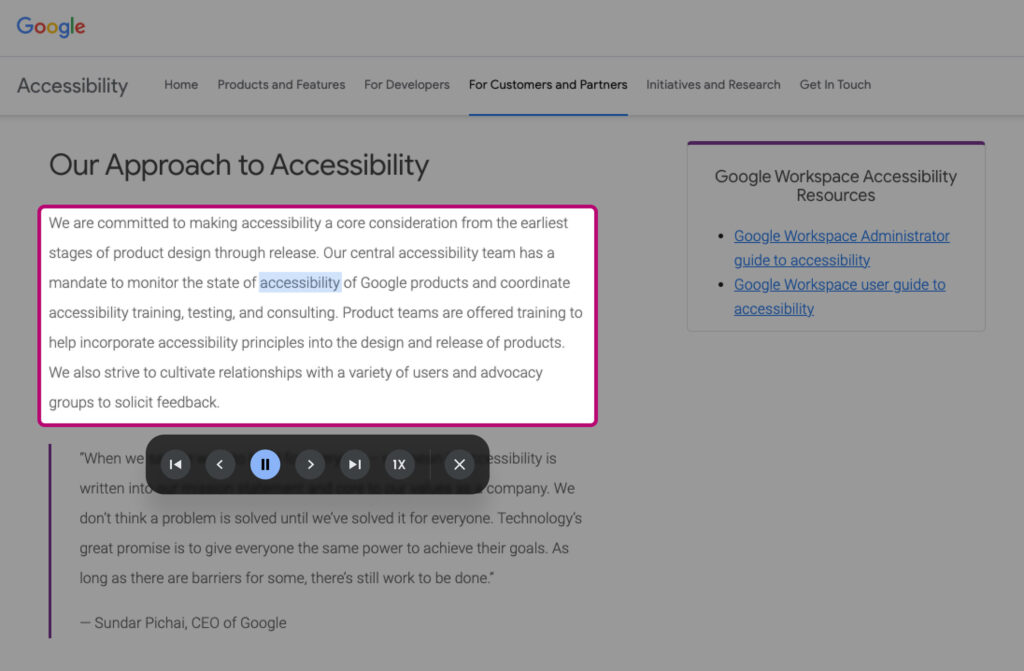
New Select-to-Speak Controls
The built-in screen reader also has new controls that let you speed up, slow down and pause the reading voice in real-time, and easily jump to different sections of text. These are especially helpful for people with low vision and specific learning or print disabilities.